Linux檔案查詢常用命令-詳細筆記
which-whereis-locate-grep find 命令使用
查詢檔案一般有以下幾個命令: | which | 檢視可執行檔案的位置 | |--|--| | whereis | 檢視可執行檔案的位置及相關檔案 | | locate | 配合資料庫快取,快速檢視檔案位置 | |grep|過濾匹配,它是一個檔案搜尋工具| | find| 查詢相關檔案 |
舉例:
[[email protected] ~]# which cd
/usr/bin/cd
[[email protected] ~]# whereis cd
cd: /usr/bin/cd /usr/share/man/man1/cd.1.gz /usr/share/man/man1p/cd.1p.gz
[[email protected] ~]# whereis ls
ls: /usr/bin/ls /usr/share/man/man1/ls.1.gz /usr/share/man/man1p/ls.1p.g
locate
locate 命令和 find -name 功能差不多,是它的另外一種寫法,但是這個要比 find 搜尋快的多,因 為 find 命令查詢的是具體目錄檔案,而 locate 它搜尋的是一個數據庫 /var/lib/mlocate/mlocate.db,這個資料庫中存有本地所有的檔案資訊;這個資料庫是 Linux 自動創 建並每天自動更新維護。相關的配置資訊在 /etc/updatedb.conf,檢視定時任務資訊在 /etc/cron.daily/mlocate
[[email protected] ~]# yum -y install mlocate
[[email protected] mnt]# touch /opt/xuegod.txt
[[email protected] mnt]# locate xuegod.txt #發現找不到
[[email protected] mnt]# updatedb #如果對當天檔案查詢,需要手動更新資料庫 updatedb
[[email protected] mnt]# locate xuegod
grep 查詢使用
作用:過濾,它能夠使用正則表示式來搜尋文字,並把結果打印出來 引數: | -v | 取反 | |--|--| | -i | 忽略大小寫 | | ^# | 以#開頭 | |#$|以#結尾| | ^$ | 空行 | | -n | 對過濾的內容加上行號 | | l | 或者的意思 |
[[email protected] ~]# ps -aux | grep sshd | grep -v grep
root 1089 0.0 0.2 105996 4088 ? Ss 20:19 0:00 /usr/sbin/sshd –D
[[email protected] ~]# cat /etc/passwd | grep ^a #以 a 開頭
[[email protected] ~]# grep bash$ /etc/passwd #以 bash 結尾
[[email protected] ~]# grep "nologin\|root" /etc/passwd | wc -l
注: \ 表示轉義符
[[email protected] ~]# egrep "nologin|root" /etc/passwd | wc -l
#檢視包括 nologin 或 root 的行
注:egrep 是 grep 加強版本
find 命令使用
格式:find pathname -options [-print]
命令字 路徑名稱 選項 輸出
引數: pathname: find 命令所查詢的目錄路徑,不輸入代表當前目錄例如用 . 來表示當前目錄,用 / 來表示系統根目錄。
find 命令選項: | -name | 按照檔名查詢檔案‘名稱’| |--|--| | -perm | 按照檔案許可權來查詢檔案。666 777 等 | | -user | 按照檔案屬主來查詢檔案 | |-group|按照檔案所屬的組來查詢檔案| | -mtime | -n/ +n 按照檔案的更改時間來查詢檔案 | | - n | 表示檔案更改時間距現在 n 天以內 | | + n | 表示檔案更改時間距現在 n 天以前 | |-type|查詢某一型別的檔案| | b - | 塊裝置檔案 | | d- | 目錄 | |c -|字元裝置檔案| | p - | 管道檔案 | | l- | 符號連結檔案 | | f - | 普通檔案 | |-size n|查詢符合指定的檔案大小的檔案| | -exec |對匹配的檔案執行該引數所給出的其他 linux 命令, 相應命令的形式為' 命令 {} \ 注意{ }和 \;之間的空格,{}代表查到的內容|
示例 1:希望在 root 目錄下查詢更改時間在 1 天以內,被修改的檔案
[[email protected] ~]# find /root/ -mtime -1
對查詢內容執行相應命令 -exec 這個選項引數後面可以跟自定義的 SHELL 命令,格式如下: 
例 2:
[[email protected] ~]# touch {1,2,3}.back
[[email protected] mnt]# find . -name "*.back" -exec ls -l {} \;
例 3:
[[email protected] ~]# find . -name "*.back" -exec mv {} /opt \;
[[email protected] ~]# ls /opt/
1.back 2.back 3.back rh xuegod.txt
例 4:把查詢到的檔案複製到一個指定的目錄
[[email protected] mnt]# find /root -name "*.txt" -exec cp {} /opt\;
例 5:xargs 和 find 命令結合 複製檔案
-i 表示 find 傳遞給 xargs 的結果 由{}來代替 (了
解)
[[email protected] ~]# rm -rf /opt/*
[[email protected] ~]# find . -name "*.txt" | xargs -i cp {}
[[email protected] ~]# ls /opt/
例 6:查詢多個型別檔案
比較符的使用: | -a | and 並且| |--|--| | -o | or或者 | | + | 超過 | |-|低於|
[[email protected] ~]# touch a.pdf back.sh
[[email protected] ~]# find . -name "*.sh" -o -name "*.pdf"
[[email protected] ~]# find /etc -size +20k -a -size -50k | wc -l
22
[[email protected] ~]# find /etc -size +20k | wc -l
49
例 7: 按許可權查詢:-perm
[[email protected] ~]# find /bin/ -perm 755
#等於 0755 許可權的檔案或目錄
[[email protected] ~]# find /bin/ -perm -644 # -表示至少,至少有 644 許可權的檔案或目錄
例:檢視系統中許可權至少為 777 的檔案或目錄 建立一些測試檔案:
[[email protected] ~]# mkdir ccc
[[email protected] ~]# chmod 777 ccc
[[email protected] ~]# mkdir test
[[email protected] ~]# chmod 1777 test
[[email protected] ~]# touch b.sh
[[email protected] ~]# chmod 4777 b.sh
查詢: [[email protected] ~]# find /root/ -perm 777 [[email protected] ~]# find /root/ -perm 1777 [[email protected] ~]# find /root/ -perm 4777 例:把系統中許可權不低於 777 的危險目錄查找出來
[[email protected] ~]# find /root/ -perm-777 #至少有 777 許可權
例:把系統中許可權不低於 777 的危險檔案查找出來
[[email protected] ~]# find / -type f -perm-777
例 8:查詢的目錄深度:
-maxdepth 1 #只查詢目錄第一層的檔案和目錄 如:查詢/bin 目錄下許可權等於 644 的檔案
[[email protected] ~]# find /etc/ -maxdepth 1 -perm 644 | more
[[email protected] ~]# find /bin/ -maxdepth 1 -perm 755 #/bin 後面要有/
[[email protected] ~]# find /bin -maxdepth 1 -perm 755 #沒加/無法滿足我們的需求
例 9:查詢系統中所有屬於使用者 user1 的檔案,並把這個檔案,放到/root/findresults 目錄下
注意:/root/findresults 這個需要提前建立好。
[email protected] ~]# mkdir /root/findresults
[[email protected] ~]# useradd user1
[[email protected] ~]# find / -user user1 -exec cp -a {} /root/findresults/
#引數: -a #複製時,保留原來檔案的所有屬性 報錯:
find: ‘/proc/43475/task/43475/fd/6’: 沒有那個檔案或目錄
find: ‘/proc/43475/task/43475/fdinfo/6’: 沒有那個檔案或目錄
find: ‘/proc/43475/fd/6’: 沒有那個檔案或目錄
find: ‘/proc/43475/fdinfo/6’: 沒有那個檔案或目錄
cp: 無法以目錄"/home/user1" 來覆蓋非目錄"/root/findresults/user1"
同一個目錄下,可以建立檔案 user1 和資料夾 user1 嗎?同一個目錄下建立的檔名和目錄 名一樣嗎? 不可以
[[email protected] ~]# touch abc
[[email protected] ~]# mkdir abc
mkdir: 無法建立目錄"abc": 檔案已存在
解決:
[[email protected] ~]# find / -user user1 #發現
[[email protected] ~]# ll /var/spool/mail/user1 #檢視這個檔案
[[email protected] ~]# ll /home/user1
發現/var/spool/mail/user1 和/home/user1 的名字是一樣的。 而兩者都要複製到
/root/findresults/下,先複製了/var/spool/mail/user1,所以/home/user1 就不能複製了。
[[email protected] ~]# mv /var/spool/mail/user1
[[email protected] ~]# rm -rf /root/findresults/ *
/var/spool/mail/user1.mail
[[email protected] ~]# find / -user mk -exec cp -a {} /root/findresults/ \;
[[email protected] ~]# mv /var/spool/mail/user1.mail
/var/spool/mail/user1
#再修改過來
文章到此結束
想要了解更多的技術
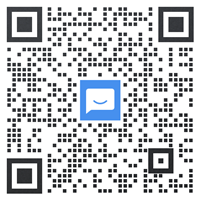
- Kali Linux --《網路安全》-- 使用 WireShark 對常用協議抓包並分析原理
- 網路安全 kali web安全【滲透測試】目錄遍歷漏洞
- Linux雲端計算-使用 MyCat 實現 MySQL 主從讀寫分離
- Linux雲端計算-MySQL-表操作-索引-外來鍵-檢視
- Linux 網路管理技術 OSI 七層模型和 TCP/IP 四層模型
- Kali Linux --《網路安全》-- 使用 WireShark 對常用協議抓包並分析原理
- Linux-Vim 編輯器和恢復 ext4 下誤刪除檔案-Xmanager 工具
- 雲端計算架構師-帶你安裝MySQL資料庫並去除安全隱患
- Linux-通過 liveCD 進入救模式-重灌 grub 修復損壞的系統
- Linux檔案查詢常用命令-詳細筆記
- 實戰-使用 SSM 工具建立可動態擴容的儲存池
- 成為Linux大佬的學習之路-規劃
- 什麼是 shell?
- RAID-0-1-5-10 搭建及使用-刪除 RAID 及注意事項
- RAID 概念- RAID-0-1-5-10 的工作原理
- 使用tar 命令進行檔案的歸檔和壓縮
- 檢視Linux端口占用,並關掉相關程序。
- 滲透工程師必看-網路安全法條例-國家安全法介紹和案例
- 國家網信辦:“滴滴出行” 下架整改!
- 位元組跳動實習生刪庫高操作